With no developer knowledge needed and a common design platform for Windows, Android, and iOS, Kalipso Studio is a low code platform which will drastically reduce your project's development costs and time.
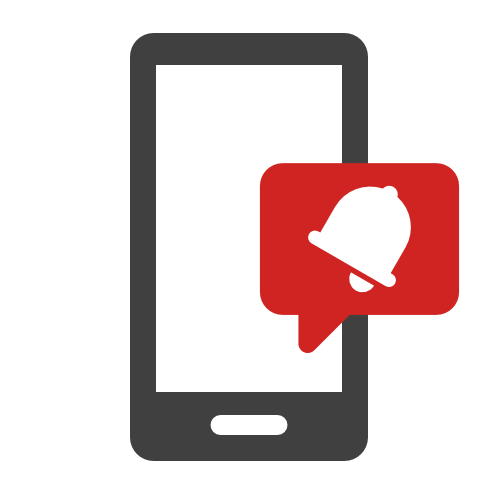
With more than 400 actions, Kalipso Studio provides a very intuitive interface that will allow, with a simple drag & drop, to accelerate the development process, from simple to complex apps.
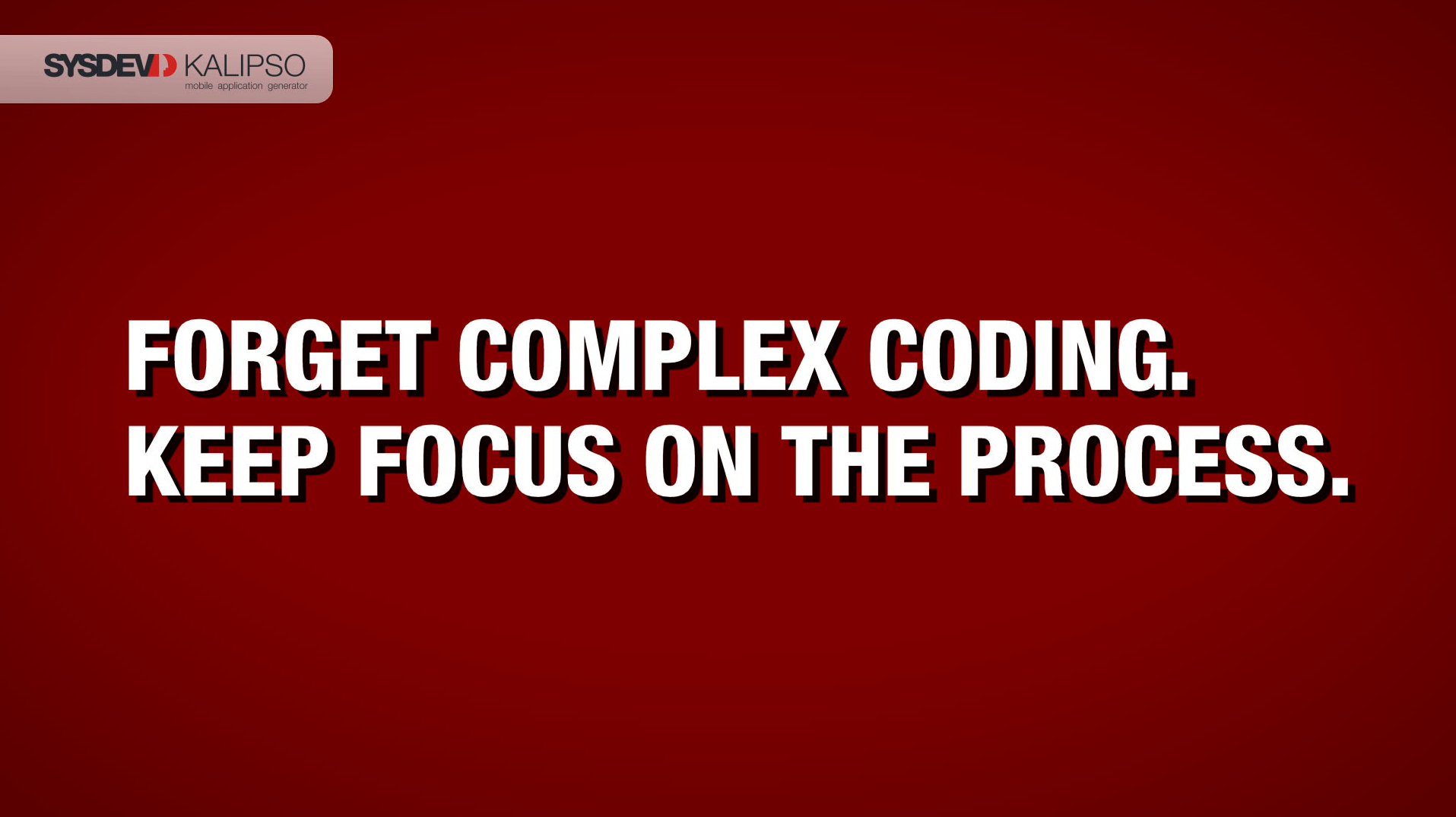

Sysdev Kalipso is a great approach to mobile technology and a wonderful tool that enables us to handle our projects with simplicity and robustness. It doesn't require much from you and from your programming skills since it is so easy and intuitive to develop and build applications and that reflects itself on efficiency and productivity rates. Also, its support is simply amazing and friendly. With Sysdev Kalipso you can drive your focus more on process and method rather than technology. Highly appreciated and recommended!
Daniel Lima
EFACEC Handling SolutionsSYSDEV Kalipso is the easiest tool to generate an app with minimum programming skill. Kalipso helps CipherLab partners to create demo or field application effectively that the same base project can be customized and reused for next customer with only a few changes. It is a very cost-productive tool that you should consider.
Jack Wang
CipherLabWe have Kalipso (Pro) as distributor and developers at the same time - we make our own live demos to prospects and have good success, also the training to them, online as well as the technical support. We have very few bugs, and if so, Sysdev team solve it quickly. Kalipso is stable to use and to develop: all features are documented, predictable, and very powerful and even though a lot of new features will come very soon. The object-oriented way of parametrization is simple to apply to set up quickly an app and to support it, even after months.
William Piedfort
Productivix / Saisie-MobileNow that I am trying to create my first real-world application, I am starting to find my way around the IDE and learning what I can do. Like any new product, there is always a learning curve and this is the time when I will ask the most questions from support until I learn things for myself. I still think I have made the right choice in going with Kalipso instead of coding in Xamarin from scratch or other tools like GeneXus, etc.
Damian Rafferty
Pulse PLMKalipso Studio is a nice tool to create mobile applications in a very simple, fast, and efficient way. It matches perfectly the needs for this type of application, with easy integration with databases and Windows/Android devices.
Rui Carvalho
Santos e ValeSysdev Kalipso has enabled me to kick-start my business, providing custom-built apps quickly to my customers. I have been able to leverage the extensive feature set to interface with other, existing systems at the customer with ease. With my work based on Kalipso my customers have been gaining insight into their costs and generating more turnover, making them satisfied mobile users!
Aart Merkelijn
iKnowMobilityA simple, intuitive and modern approach that allows you to be productive in a few hours, and is able to work equally well on all the mobile offerings from Microsoft, indifferent from if the hardware is industrial or consumer grade. Remarkable is the integrated remote management in RDP style, which alone is worth the entire investment, which is very modest and above all runtime royalty free.
Claudio Cicognani
BraintechSysdev is the right partner. Always there when you need more. Professional, Efficient and Passionate that is Sysdev. Sysdev makes Kalipso the cream of the crop, the most fantastic development tool for mobility. Simplicity and reliability these are the two faces of Kalipso.
Valdemar Lopes
SamsysInCube been dealing with Sysdev since almost 7 years, and during this time, we have seen a reliable product that helps in building mobile applications rapidly, efficiently and in a very flexible way. The vision behind the product is very clear and helped us always to plan our business for the future. With Kalipso, we managed to get great customers on our reference lists such as Khalifah tower, the tallest building on Earth, Etisalat and many others. Our final solutions that are based on Kalipso been very attractive to our clients and easy to use. The beauty of Kalipso that it allowed us to focus on the process and the output rather on the technology of programming. Finally, the way Sysdev team deal with us as part of their team and as an extension in the Middle east, been always very helpful in getting the product better and in giving our clients better solutions always.
Khaldoon Kaylani
IncubeSince we’re using Kalipso for creating customized software and using it for integrating total system solutions, we’ve improved our realization speed and our project margin dramatically. There is nothing more profitable in designing Auto-ID software than Kalipso. Moreover - it has opened new markets for us by selling software for workstation solutions, not only for mobile applications. The high quality of SYSDEV support service should be a benchmark for others!
Peter Ciolkowski
AisciKalipso greatly reduced the technical difficulties that we faced while developing mobile applications for internal and external use. It enables us to meet the high demands of today and tomorrow and add more value for our customers.
Leendert Paul Diterwich
Wijntransport B.V.